How to Disable Aero Shake in Windows 10 (Because It's Annoying)
If you've ever dragged a window quickly on Windows 10 and suddenly found all your other windows minimized, congratulations—you've just encountered Aero Shake.
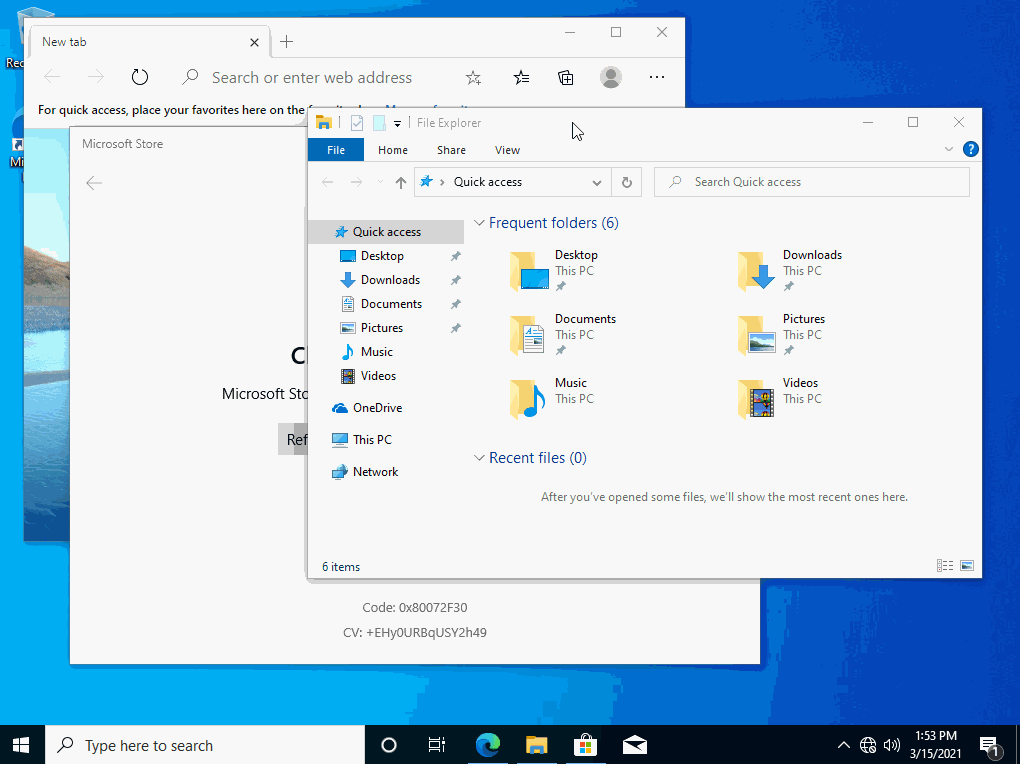
What is Aero Shake?
Aero Shake is a Windows feature designed to declutter your screen by minimizing all open windows except the one you're shaking. It sounds useful in theory, but in reality, it's more of an annoyance than a convenience.
Why is this so annoying?
Imagine you're moving a window around quickly—maybe adjusting its position on your three monitors. Suddenly, every other open window vanishes. Now you have to restore them one by one. Who thought this was a good idea?
Luckily, you can turn it off. Here's how.
Disable Aero Shake
via Group Policy
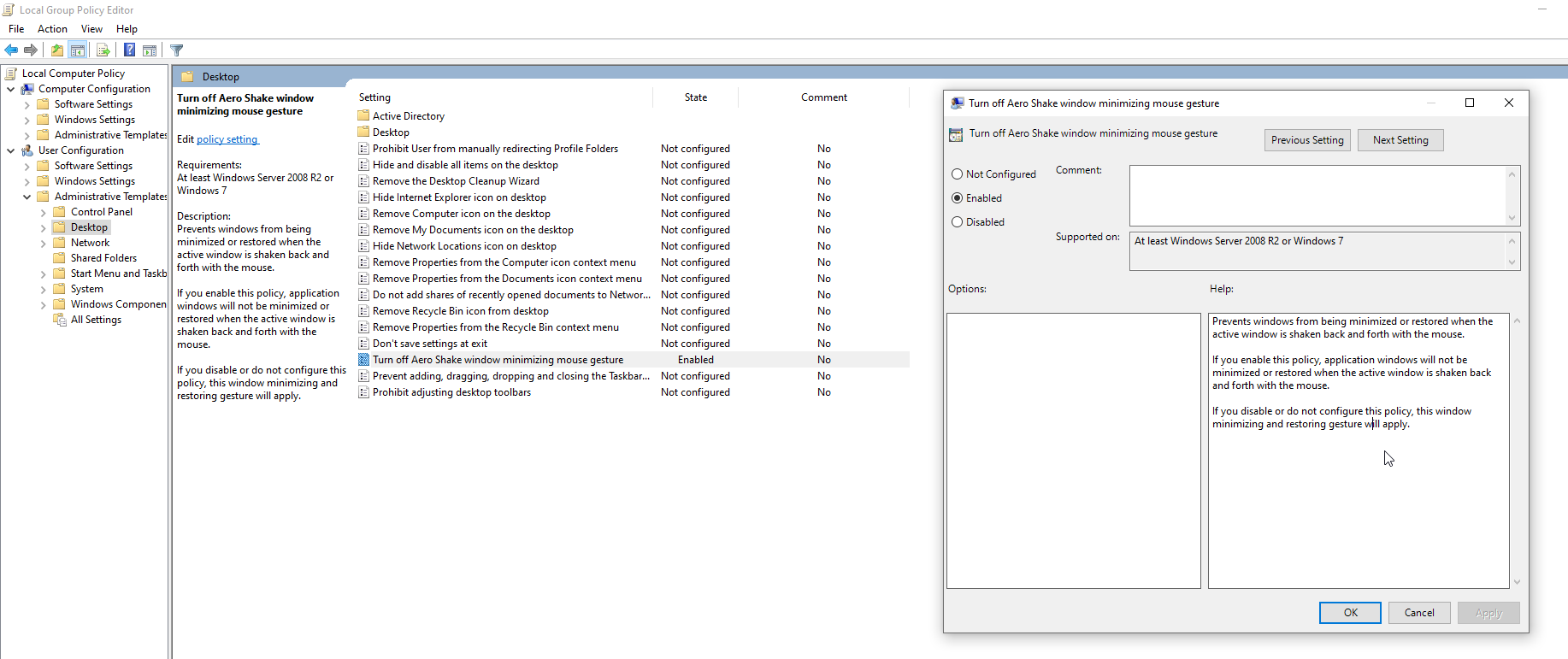
- Press
Win + R, typegpedit.msc, and hit Enter. - Navigate to:
User Configuration > Administrative Templates > Desktop - Find Turn off Aero Shake window minimizing mouse gesture and double-click it.
- Select Enabled, click OK, and restart your PC.
If you want to re-enable this, edit this policy to be Disabled
via Registry Editor
- Press
Win + R, typeregedit, and hit Enter. - Navigate to:
HKEY_CURRENT_USER\Software\Microsoft\Windows\CurrentVersion\Explorer\Advanced - Right-click on Advanced, select New > DWORD (32-bit) Value, and name it DisallowShaking.
- Double-click on DisallowShaking, set the value to
1, and click OK. - Restart your computer.
by Merging a Registry File
Contents of DisableAeroShake.reg:
Windows Registry Editor Version 5.00
[HKEY_CURRENT_USER\Software\Microsoft\Windows\CurrentVersion\Explorer\Advanced]
"DisallowShaking"=dword:00000001
Contents of EnableAeroShake.reg:
Windows Registry Editor Version 5.00
[HKEY_CURRENT_USER\Software\Microsoft\Windows\CurrentVersion\Explorer\Advanced]
"DisallowShaking"=dword:00000000
Merge the file that you need and restart your computer for the changes the take effect.