Automating system tasks with Cron
This guide covers the basics of using Cron, a time-based job scheduler in Unix-like systems. You'll learn how to set up and manage cron jobs, understand cron syntax, and explore practical examples for automating system tasks efficiently.
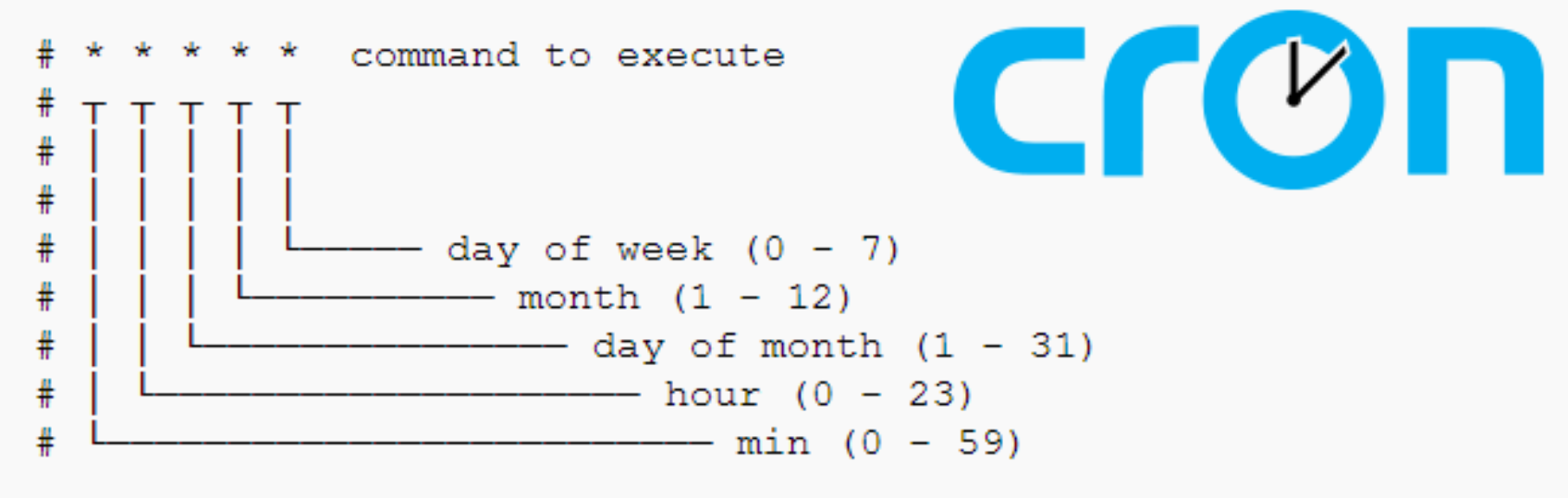
Cron is a time-based job scheduler in Unix-like operating systems. It allows users to schedule tasks (known as "cron jobs") to run at specific times or intervals. These tasks are defined in a crontab (cron table) file.
This guide will walk you through the basics of using cron, setting up cron jobs, and providing examples.
Introduction
Key Components
- Cron Daemon (
crond): A background process that continuously checks the schedule and executes tasks. - Crontab File: A configuration file where users define tasks to run and their schedule.
Cron Time Syntax
The time format for cron jobs is:
* * * * * /path/to/command
- - - - -
| | | | |
| | | | +--- Day of the week (0 - 7) [Sunday = 0 or 7]
| | | +----- Month (1 - 12)
| | +------- Day of the month (1 - 31)
| +--------- Hour (0 - 23)
+----------- Minute (0 - 59)
- Use
*to represent "any value." - Use commas (
,) to specify multiple values (e.g.,1,15,30). - Use hyphens (
-) to specify ranges (e.g.,9-17for 9 AM to 5 PM). - Use
/for intervals (e.g.,*/5for every 5 minutes).
Accessing Cron
- To edit the crontab file:
crontab -e - To list existing cron jobs:
crontab -l - To remove all cron jobs:
crontab -r
Setting Up a Cron Job
-
Open the crontab editor:
crontab -e -
Add a line for your task. For example:
30 9 * * 1 /path/to/backup.shThis runs the script
backup.shat 9:30 AM every Monday. -
Save the file and exit. Cron will automatically load the new configuration.
Examples of Cron Jobs
Here are several example cron job entries:
- Running a Script Every Hour
0 * * * * /path/to/hourly_script.sh
This runs hourly_script.sh at the start of every hour.
- Running a Command Every Day at 6 AM
0 6 * * * /path/to/daily_task.sh
This runs daily_task.sh at 6:00 AM daily.
- Deleting Temporary Files Every Week
0 3 * * 0 rm -rf /tmp/*
This deletes all files in the /tmp directory every Sunday at 3:00 AM.
- Running a Task on Specific Days
0 7 1,15 * * /path/to/fortnightly_task.sh
This runs fortnightly_task.sh at 7:00 AM on the 1st and 15th of every month.
- Running a Task During Work Hours (9 AM to 5 PM)
*/30 9-17 * * 1-5 /path/to/work_task.sh
This runs work_task.sh every 30 minutes from 9:00 AM to 5:00 PM, Monday through Friday.
- Running a Task Every 10 Minutes
*/10 * * * * /path/to/ten_minute_task.sh
This runs ten_minute_task.sh every 10 minutes.
- Backing Up a Database Daily at Midnight
0 0 * * * mysqldump -u user -p'password' database_name > /backup/db_backup.sql
This creates a backup of a MySQL database every day at midnight.
- Logging System Information Hourly
0 * * * * echo "$(date): $(uptime)" >> /var/log/system_info.log
This appends the current date and system uptime to a log file every hour.
- Restarting a Service Weekly
0 2 * * 1 systemctl restart myservice
This restarts a service named myservice every Monday at 2:00 AM.
- Running a Python Script
15 14 * * * /usr/bin/python3 /path/to/script.py
This runs a Python script at 2:15 PM daily.
Advanced Usage
Redirecting Output to a File
To log the output of a cron job, redirect it to a file:
0 4 * * * /path/to/task.sh > /var/log/task_output.log 2>&1
Environment Variables
You can set environment variables in the crontab:
SHELL=/bin/bash
PATH=/usr/local/bin:/usr/bin:/bin
0 5 * * * /path/to/script.sh
Email Notifications
Cron can send email notifications of job output. To enable this, set the MAILTO variable in your crontab:
MAILTO=your-email@example.com
0 6 * * * /path/to/task.sh
Viewing Logs
Cron logs are usually stored in /var/log/syslog or /var/log/cron. To view the logs, run:
grep CRON /var/log/syslog
Notes
- Ensure the user running the cron job has the necessary permissions to execute the task.
- Always test your commands/scripts before scheduling them with
cron. - Use absolute paths for scripts and executables to avoid issues with
cron’s limited environment.
For more information, refer to the Cron Man Page.