Shared home folders!
Whether you are setting up a computer for yourself or someone else, it's always better to have the user's files on a separate disk (or at least a partition) for easy recovery and management. Doing this also allows directories (like Desktop) to be shared among multiple operating systems if you dual boot.
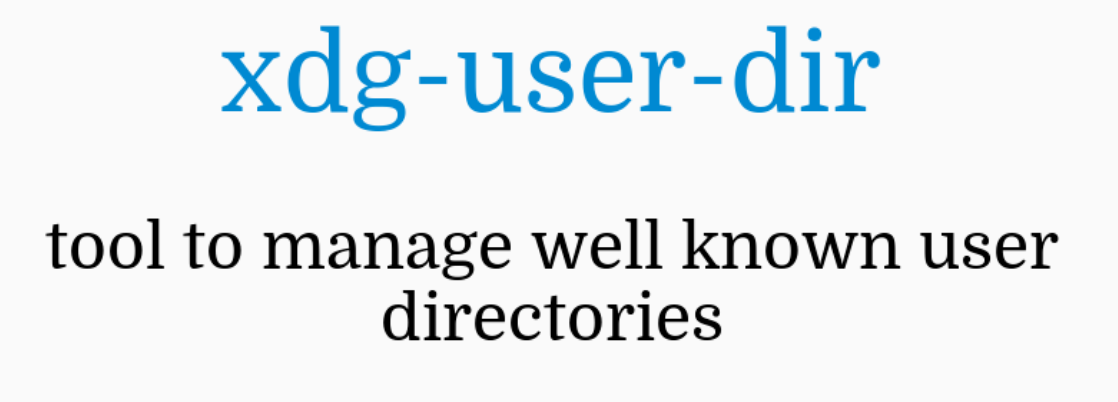
Above all, this helps you easily recover or retain your files even if you break your operating system. This is my case - I distro hop every now and then or do a fresh install after breaking something. So, it's easier for me to have everything set up on a separate disk, with proper organization, to switch between them seamlessly. Moreover, I dual boot, so, for instance, this allows me to share the same Desktop and Downloads folders across different operating systems.
Linux Setup
X Desktop Group
XDG stands for "X Desktop Group" but recently, it was renamed to freedesktop. This is a set of standards and specifications for different desktop environments (DE) to follow to Linux.This goal to allow consistency among different DE's like KDE, XFCE, GNOME, etc...
XDG Base Directory Specification is what defines where to store the systemm configuration files in a standardized way. Click here or here to learn more. Although this is not what we will be focussing on this post.
XDG User Directories
"xdg-user-dirs is a tool to help manage "well known" user directories like the desktop folder and the music folder. It also handles localization (i.e. translation) of the filenames." - Source
These are a set of environment variables that define where common folders are. Some examples of common folders are: Desktop, Documents, Downloads, Music, Pictures, Videos, etc...
Click here to read the article in Arch Wiki - which i found better than the official documentation.
Editing the config
Each user in your linux system will have his own ~/.config/user-dirs.dirs file. This is where these environment variables are set. In this tutorial, we will be updating this file to store the common folders elsewhere.
First, let's create the directories with similiar names on another drive. Then, we can get started to edit this config file.
nano ~/.config/user-dirs.dirs
If you want to edit the global file, it can be found at:
nano /etc/xdg/user-dirs.defaults
By default, this is what it will look like:
# This file is written by xdg-user-dirs-update
# If you want to change or add directories, just edit the line you're
# interested in. All local changes will be retained on the next run.
# Format is XDG_xxx_DIR="$HOME/yyy", where yyy is a shell-escaped
# homedir-relative path, or XDG_xxx_DIR="/yyy", where /yyy is an
# absolute path. No other format is supported.
XDG_DESKTOP_DIR="$HOME/Desktop"
XDG_DOWNLOAD_DIR="$HOME/Downloads"
XDG_DOCUMENTS_DIR="$HOME/Documents"
XDG_MUSIC_DIR="$HOME/Music"
XDG_PICTURES_DIR="$HOME/Pictures"
XDG_PUBLICSHARE_DIR="$HOME/Public"
XDG_TEMPLATES_DIR="$HOME/Templates"
XDG_VIDEOS_DIR="$HOME/Videos"
Here, the environment variable $HOME means /home/<username>/ - which is relative to each user. Also, read the default generated comments so it will make more sense.
Now, you can update them, below is my personal configuration just for you to get an idea:
# This file is written by xdg-user-dirs-update
# If you want to change or add directories, just edit the line you're
# interested in. All local changes will be retained on the next run.
# Format is XDG_xxx_DIR="$HOME/yyy", where yyy is a shell-escaped
# homedir-relative path, or XDG_xxx_DIR="/yyy", where /yyy is an
# absolute path. No other format is supported.
# these remains the same
XDG_TEMPLATES_DIR="$HOME/Templates"
XDG_PUBLICSHARE_DIR="$HOME/Public"
# from 250GB HDD and 500GB HDD
XDG_DESKTOP_DIR="/mnt/5498F4E498F4C610/Desktop"
XDG_DOWNLOAD_DIR="/mnt/5498F4E498F4C610/Downloads"
XDG_DOCUMENTS_DIR="/mnt/5498F4E498F4C610/Documents"
XDG_MUSIC_DIR="/mnt/5D9037A9106244F3"
XDG_PICTURES_DIR="/mnt/5498F4E498F4C610/Pictures"
XDG_VIDEOS_DIR="/mnt/5498F4E498F4C610/Videos"
If were to look at what has happened to the DESKTOP and DOWNLOAD directoties: Initially, there were at /home/<username>/Desktop and /home/<username>/Downloads.
XDG_DESKTOP_DIR="$HOME/Desktop"
XDG_DOWNLOAD_DIR="$HOME/Downloads"
After changing this, these directories will be moved to /mnt/5498F4E498F4C610/Desktop and /mnt/5498F4E498F4C610/Downloads in this example.
XDG_DESKTOP_DIR="/mnt/5498F4E498F4C610/Desktop"
XDG_DOWNLOAD_DIR="/mnt/5498F4E498F4C610/Downloads"
Finally, you have to the command below to update this configuration. Otherwise, you can also logout and log back in, this is because of the xdg-user-dirs-update.service systemd service that will auto load everything on login.
xdg-user-dirs-update
Do note that this will not delete the original directories at /home/<username>, they will remain as it is. Moreover, the files in these directories won't move to the new directory. Make sure to copy everything to the new directory and delete the old directories to stop yourself from accidently saving things to the wrong directory.
Using the command
You can also use xdg-user-dirs-update command with the --set command line argument to set these values to the user's config file. The syntax is as follows:
xdg-user-dirs-update --set COMMON_FOLDER_NAME /directory/here
If you want to edit the XDG_DESKTOP_DIR, the COMMON_FOLDER_NAME should be replaced with DESKTOP and the new directory that you want this to be in must replace /directory/here. So, the command will look something like:
xdg-user-dirs-update --set DESKTOP /mnt/5498F4E498F4C610/Desktop
Similiarly, setting up the XDG_DOWNLOAD_DIR directory would look something like this:
xdg-user-dirs-update --set DOWNLOAD /mnt/5498F4E498F4C610/Downloads
Confirm
To confirm to see if you've set it and it has been updated properly, you can run the command below:
xdg-user-dir COMMON_FOLDER_NAME
Where COMMON_FOLDER_NAME is like DESKTOP and DOWNLOAD. For example, to query the XDG_DESKTOP_DIR directory, you can run the command below:
xdg-user-dir DESKTOP
You might also want to configure the paths to the pinned directories in your file manager. I use the Dolphine file manager, where the pins should be updated manually.
References & Other Articles
- https://superuser.com/questions/1785789/how-to-find-xdg-user-directories-if-specified-system-wide
- https://cgit.freedesktop.org/xdg/xdg-user-dirs/
- https://www.freedesktop.org/wiki/Software/xdg-user-dirs/
- https://wiki.archlinux.org/title/XDG_user_directories
- https://specifications.freedesktop.org/basedir-spec/latest/
- https://wiki.archlinux.org/title/XDG_Base_Directory